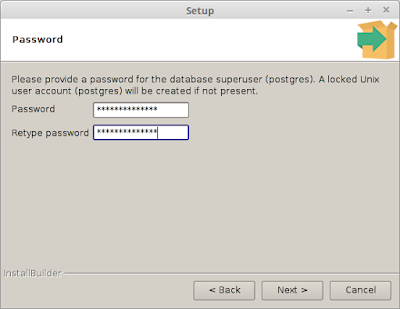Hey Guys today i'm gonna show you how you can fix hardware acceleration in AMD based laptop's and run your newly coded android application. Note if you use INTEL based laptop then also this post is quite useful for you. So today i'm gonna introduce you to genymotion!
GenyMotion is basically replacement of Android Emulator's. The main advantage of using genymotion emulator's is they are quite fast as compared to android emulator's .. So, let's get started..!!!
So if you are totally f*cked up from android emulator's then go through the following step's:-
1.) Go to offical
genymotion website and there you will find two version's of genymotion! First one is free and is only for personal use[with limited features] and the second version is premium and is for business use!
2.) Setup an account on genymotion website and download genymotion as per your need!
3.) Next all you need is to install it!
After installation following window will pop-up
Note:- I have already created a virtual device[i.e Google Nexus S] but at first time you will open genymotion you will find nothing... So for the purpose of adding virtual device click on the add section in navigation bar and then you have to locate your SDK and then geny motion will download the remain virtual box files from it's repository and then you will have a virtual device!
Now after setting genymotion let's add genymotion to the android studio!
So for this purpose all you have do is fire up the IDE[i.e. Android Studio] and then goto settings in file section and then open settings as shown in the pic below
Now go into the plugins section and then click on "Browse repositories" button at the bottom and then search for genymotion plugin and install it like this !
This will bascially add a genymotion icon in the navbar and from there you can access genymotion virtual machines aka android emulator's like this !
and for running you app in the genymotion android emulator simply go to the android studio and click on run and BAM!!!
Thanks for reading the post! Android you life!